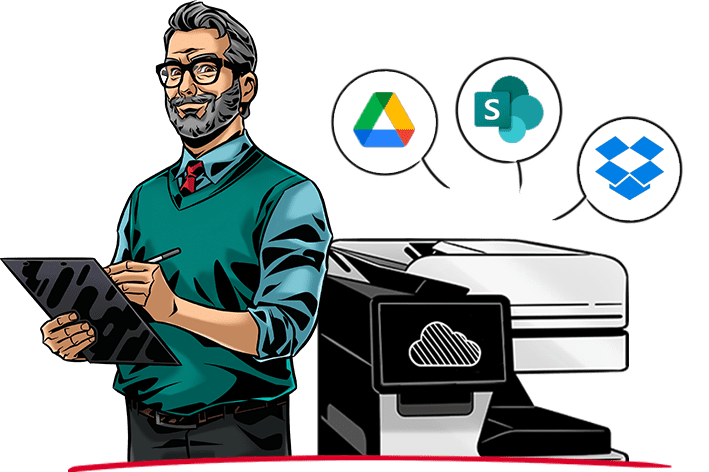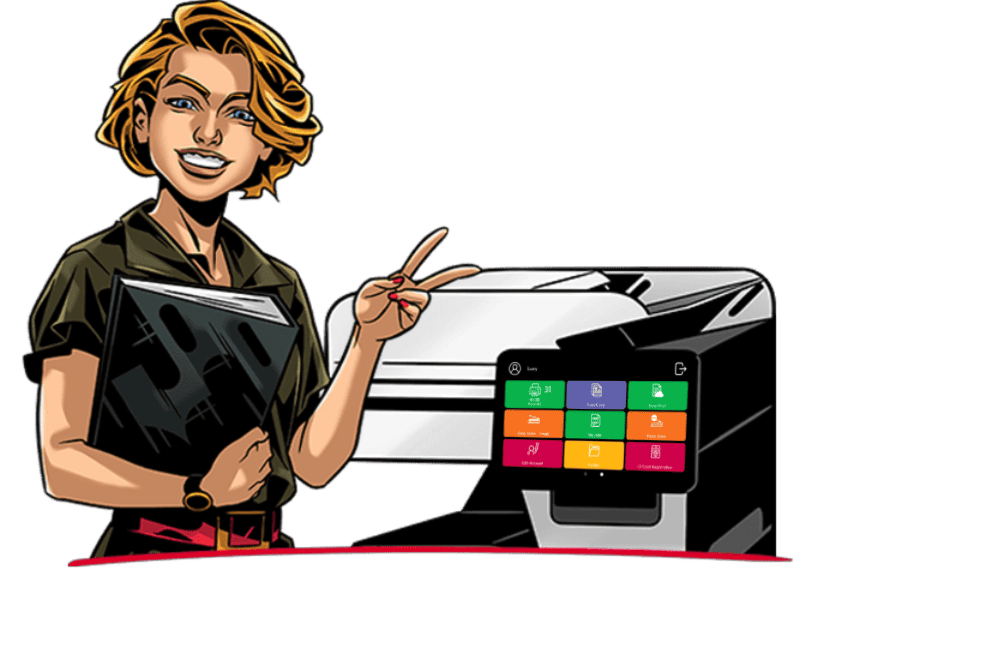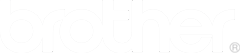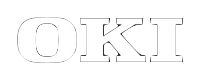Save time with
personalized
print solutions
MyQ's print management solution offers safe and user-friendly document processing loved by millions of users.
Explore our products
Advanced Printing
Do you need more from your printer?
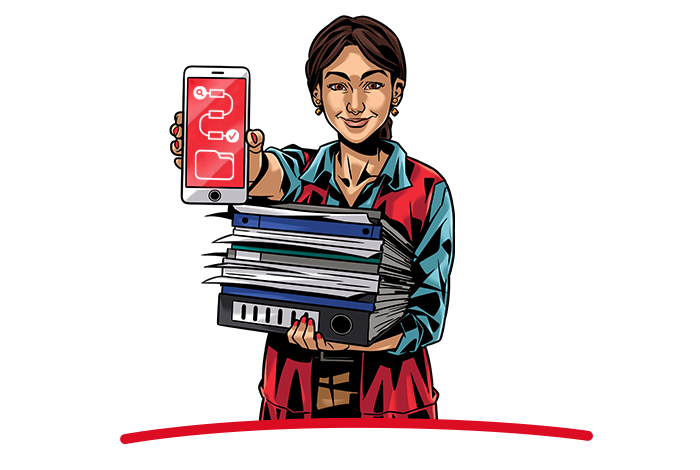
MyQ allows its customers to utilize powerful document workflows which significantly increase their efficiency.
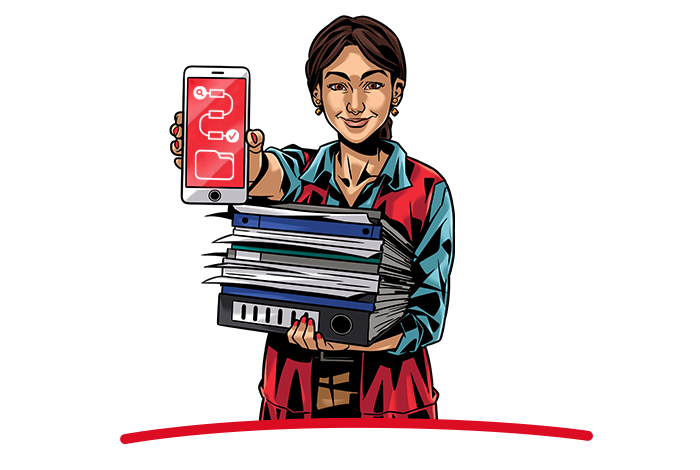
Device Management
Do you have control of your entire fleet?

With MyQ admins can not only configure, but also control the entire fleet from a single dashboard.

The MyQ document solution we implemented allowed us to standardize our equipment, personalize the interface, enable greater mobility, secure printing, and simplify equipment maintenance.
What's New in MyQ?
20/11/2025
Print accounting accuracy is a budget safeguard
MyQ X
2 min read
14/11/2025
Stripe joins MyQ X: Empowering global online payments for print management
MyQ X
3 min read
27/10/2025
MyQ Next is coming - the future of print management
News & Updates
1 min read
23/10/2025
Looking back at MyQ Showtime Dubai 2025
News & Updates
3 min read