ホッチキス留めやパンチ穴あけなどの細かい作業をプリンタ管理する
05/12/2022

マルチベンダー、マルチファンクションのプリンタ フリートの運用は複雑です。ここでは、MyQどのようにそれを実現しているかをご紹介します。
オフィス・プリンタ 使う人たちは、自分のプロジェクトがきちんとホッチキスで留められ、穴が開けられ、最終的な読者に配布する準備が整った状態でデバイスから出てくることを期待している。彼らは、組織ネットワーク内のプリンター間の区別、オープンソースとプリンタ プログラミング言語、デバイスメーカー、マルチベンダーの機能など、まったく気にしていない。しかし、印刷ボタンを押してから、完成したプロジェクトをデバイストレイから取り出そうと手を伸ばすまでの間に、多くのことが起こらなければならない。ここでは、MyQ 様々なプロセスを簡単にご紹介します。
プリントドライバーが待っています
ユーザーが文書を印刷する必要がある場合、ほとんどの環境では Print Driverと呼ばれるアプリケーションを使用します。プリントドライバーは、PDL またはプリンタ 記述言語と呼ばれる、プリンタ 理解できる言語に文書をレンダリングします。また、文書がデバイスによってどのように扱われるべきかについての指示も追加します。これらの命令は、用紙フォーマット、向き、カラー、片面印刷または両面印刷などの印刷プロパティに関するもので、PDLコマンドの形でも提供されます。レンダリングされた印刷データと印刷プロパティは、Print Driverによって印刷ファイルにラップされ、プリンタ送信されます。
いくつかのプリンタ 記述言語(PDL)がある。印刷データは通常、PCLまたはPostScript 言語にレンダリングされる。 PJL が印刷プロパティに最もよく使われる言語である。これら3つの言語は、非公式な業界標準とみなされることもありますが、この標準はプリンタ メーカーにはあまり支持されておらず、各ベンダーも独自の方法で使用・解釈しています。さらに、多くのベンダーが 独自のPDLを開発しており、CPCACanon)、EJLEpson)、ArtEx(富士ゼロックス)、PrescribeKyocera)などがある。最終的な印刷ファイルは、 複数のPDLを組み合わせたものになります。
現実的なドライバーになろう
実用的な使い方をする場合、プリントドライバーには基本的に2つのカテゴリーがある。まず、オペレーティング・システムの一部として提供される非常にシンプルなプリント・ドライバがある。これは標準的な(基本的に普遍的な)PDLコマンドを使用するので、ほとんどのプリンターと互換性があります。このようなドライバの主な欠点は、非常に基本的なレベルの印刷プロパティしかカバーしていないことです。つ目のタイプは、プリンタ メーカーが開発・提供する、より高度なプリントドライバーである。このようなドライバは、高度な印刷プロパティのために独自のコマンドを使用するため、他のメーカーのデバイスとの互換性は保証されません。このようなドライバを他メーカーのデバイスで使用すると、独自のコマンドが 単に無視され、より高度なプロパティ(用紙のステープルやパンチなど)が実装されないまま文書が印刷されるという結果になるのが一般的です。
MyQマルチベンダープリントプロパティのサポート
MyQ Xはマルチベンダー・ソリューションとして設計されており、以下のような幅広い複合機で動作します。 広範な複合機MyQ Xはマルチベンダーソリューションとして設計されており、さまざまな多機能プリンターで動作します。この互換性には、あるベンダーの印刷ドライバーを使用して他のOEMのデバイスで印刷するオプションも含まれます。これを実現するために、MyQ ミドルウェアとして機能し、使用されているプリントドライバの独自コマンドを理解し、ジョブをリリースするデバイスの言語に「翻訳」する。一言で言えば、あるベンダーの独自コマンドを別のベンダーの独自コマンドに置き換えるということだ。
このプロセスは、まさにMyQ 開発したものです。印刷業界における長い歴史と、異なるベンダーのプリントドライバに関する長期的な経験に基づいて、私たちは、ほとんどの重要なプリントプロパティについてベンダー間の互換性を可能にする、洗練された信頼性の高い方法を設計することができました。プリントドライバから送信されたプリントプロパティコマンドは、MyQ その意味を理解できるように解析され、この情報は 印刷ジョブメタデータとして保存されます。その後、ジョブがリリースされ、特定のプリンタ わかると、MyQ 最終デバイスと互換性の あるコマンドを注入します。
ホッチキスとパンチのMyQ サポート
マルチベンダーの互換性は、大半の印刷プロパティでは問題なく機能しますが、 100%信頼できるソリューションを見つけるのが難しい 例外もあります。その理由は、各ベンダーが、用紙サイズや用紙の向きと組み合わせて可能な限り多くのオプションをカバーするために、これらのプロパティを確立するための独自のロジックを設計しているからです。その結果、あるメーカーの多くのステープル留め/パンチングコマンドは 、他のOEMの同等のコマンドを持っていないため、先に述べたようなストレートな「翻訳」は不可能です。
MyQ 、ユーザーがステープル留めやパンチングを必要とすることを理解しているため、これらの機能について ベンダー間の互換性をサポートし、最も一般的な方法をカバーしています。ここでは、MyQ ステープル留めやパンチングに対する多面的なアプローチをご紹介します:
1.クロスプラットフォームに対応したステープルおよびパンチオプション
- MyQ 、左上に1枚、右上に1枚、左(横向きは上)に2枚のホッチキス留めができるクロスベンダーホッチキスをサポートしています。
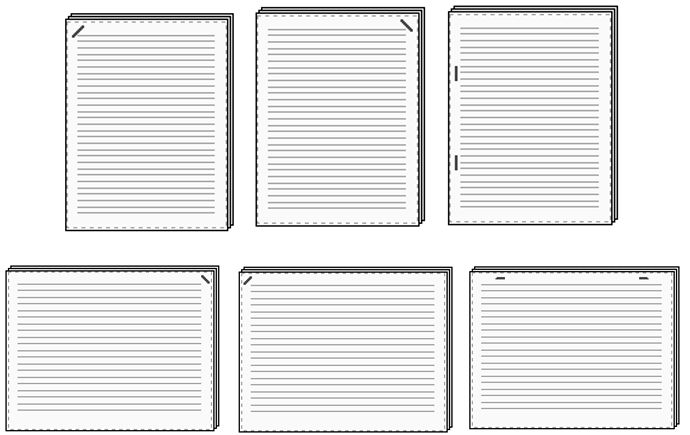
- MyQ 左(横向きの場合は上)に2穴のクロスベンダーパンチングに対応
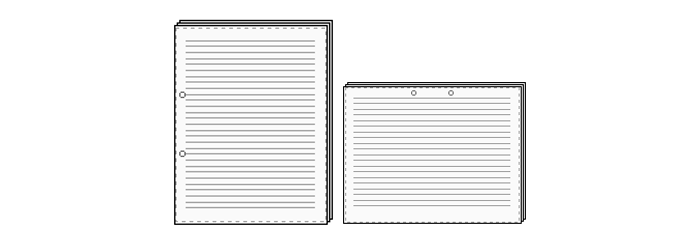
* 穴の数は地域(EU/US/JP)によって異なる場合があります。
これらのサポートされているオプションの1つが解析中に検出された場合、MyQ 他の印刷プロパティパラメータと同様にそれを扱います -印刷ジョブ メタデータとして保存し、元のコマンドを、リリースするデバイスと互換性のある同等のコマンドで置き換えます。
2.プリントドライバによって設定されたステープル留めオプションとパンチングオプションが検出される。
上記とは異なるステープル/パンチ方法がプリントドライバーによって設定されていることがあります。例えば、小冊子のホチキス留めや、多穴パンチなどです。このような場合、MyQ ステープル/パンチのコマンドがあることは知っていますが、サポートされているものと異なるため、その値(ステープル/パンチ方法)を理解できません。その場合、MyQ そのステープル/パンチ方法を "不明 "とみなし、 元のコマンドを自動的に置き換えることはありません。これらのステープル/パンチ方法は、プリントドライバと同じベンダーのデバイスでは正しく機能しますが、他のベンダーのデバイスではコマンドを無視し、ステープル/パンチされないままジョブをリリースします。
少なくともステープル/パンチングコマンドを検出できることは、1つの大きな利点があります - サポートされているステープル/パンチング方法のいずれかのコマンドに簡単に置き換えることができます。このような変更は、 MyQ サーバーが自動的に行うこともできますし、ジョブをリリースするときにMyQ ターミナル上でユーザーが行うこともできます。
3.ステープルやパンチコマンドが検出されない
ステープル留めまたはパンチング方法がまったく検出されない場合(たとえば、サポートされていないプリントドライバでステープル留めするための不明なコマンド)、MyQ ステープル留め/パンチングを「不明」とみなし、印刷ジョブ設定を変更せず、そのようなステープル留め/パンチング方法は、プリントドライバと同じベンダーのデバイスでのみ機能します。この場合、ステープル/パンチングコマンドを、サポートされている代替コマンドで置き換えることはできません。
結論から言おう。
パンチングとステープル留め機能を提供するためのこれら3つのMyQ パスは、複合機のマルチベンダーフリート運用の複雑さと、MyQ これらの差異にどのように対応しているかを示しています。エンドユーザーは、文書が 正しくステープルされ、パンチされることを望んでいます。これこそが、組織のマルチベンダー複合機の構成に関係なく、私たちがエンドユーザーのために努力していることなのです。



